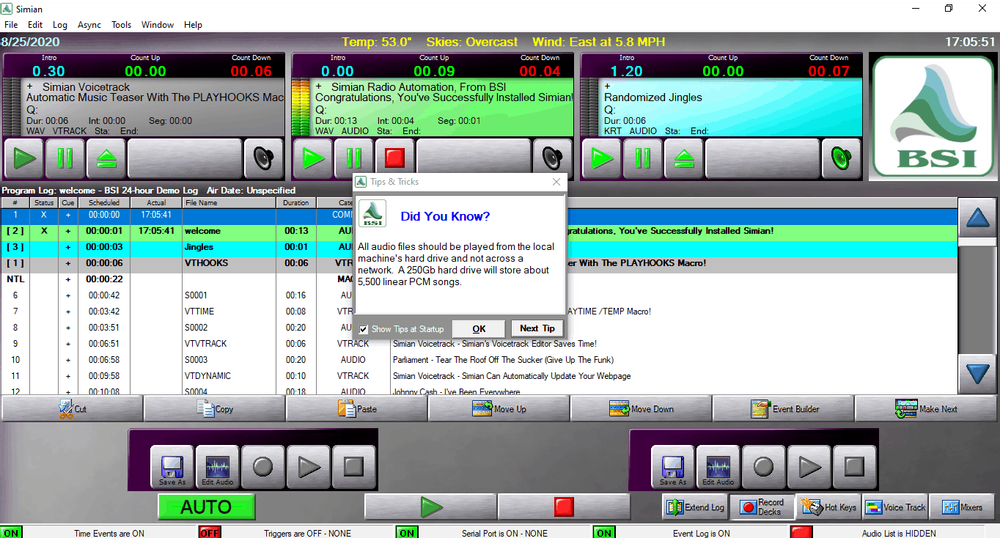Developed by Broadcast Software International (BSI), Simian PRO is a feature rich radio automation program. You don't have to take our word for it. Just download and try out the software. Well, this article guides you through this process.
Software information
Platform: Windows
License: Paid with demo version
Server type: Needs an external encoder for audio encoding
Download Page: https://www.bsiusa.com/software/simian_pro/download.php
About Simian 2.3 PRO
BSI has built radio automation systems since the '90s. Their priority is on making systems that are easy and quick to learn.
Over the years, BSI continues to expand its service and program offering by launching additional tools. For instance, they developed SkimmerPlus to offer radios professional audio logging.
It records and uploads audio checks to an online server. Users can then remotely monitor the station from any location.
Using the Stinger 3.1 app, you can play radio imaging items with one touch. It can accommodate over 1000 items. You can also use the app for recording.
Another tool we want to highlight is Natural Grid. It's a program log builder that simplifies the process of creating clocks. There are more tools that come as standard if you purchase the BSI Siminian Pro Version.
BSI also provides pre-configured hardware configurations. These are machines configured with the right specs to run Simian smoothly. To date, BSI has served over 2500 stations around the world!
What we love about Simian 2.3 PRO
- Easy to use: Get started by checking out their user friendly-manual. It will give you quick tips to start using the program.
- Multiple instances: Do you have multiple radio stations? Simian PRO comes with the capability to run several instances concurrently.
- Weather Utility: We like that you can retrieve weather and forecast information using the weather utility.
- Email Notification System: You're notified through email when a particular user changes the program log or if there is a playback error.
How to setup Simian 2.3 PRO with your broadcasting server
1. How to install Simian 2.3 PRO
- Download the software from its official page.
- Launch the .exe setup file, and enter the information as prompted.
- You'll need to enter your station details such as the organization name.
The installation for the demo version is fast, and may only take a few minutes. The installer will ask you to reboot your computer.
2. BSI Simian Encoder Setup
BSI Simian is equipped with metadata streaming capabilities thanks to its integration with Windows Media Encoder Service (WMES). Now discontinued, WMES had an established reputation for high reliability.
Note that the encoder will not stream audio to the streaming server. It doesn't give you the option to choose the bitrate or audio format. With these limited capabilities, it's much better to find an encoder that can capture and broadcast sound output to your sound card.
Now, setting up the WMES encoder to send information to your broadcasting server is quite straightforward. Just follow these instructions:
- Launch BSI Simian Playback System.
- Select Tools > Program Options.
- Find out your server settings from your radio hosting platform.
For radios hosted on Cloudradio, you'll find your server or connection details on the radio dashboard.
If you don't have a radio hosting service, you can easily create Shoutcast or Icecast servers on our radio console.
3. Alternative encoders
One recommended free setup you can try is using VoiceMeeter with BUTT. VoiceMeeter will offer virtual audio routing while BUTT is a free streaming encoder.
Alternatively, you can use stereo mix if it's supported by your Windows PC. Learn more about both configurations here.
Need an alternative to BSI Simian PRO? Explore over 20 radio automation, DJ, and encoder programs on our broadcast software guide.