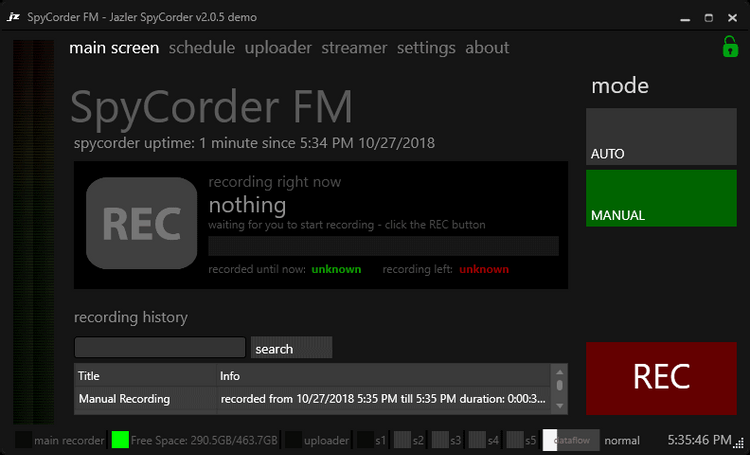Learn how to set up your broadcasting server with Jazler RadioStar & SpyCorder. All the instructions included and licensing information.
Software information
Platform: Windows only
License: Commercial (675 euro)
Server type: SHOUTcast 2, SHOUTcast 1, Icecast
Download Page: https://jazler.com/demo/
About Jazler RadioStar
Jazler RadioStar is a radio automation software complete will all the features you'll need for your radio station. You can run it on Auto Pilot (automation mode) or Live Assist.
If you want to stream from RadioStar to your broadcasting server, you can opt for SpyCorder, which is a standalone encoder that you can also use with other radio broadcasting software.
What you will learn
In this tutorial, I'll show you how to install the Jazler Radio Suite. And how to connect the SpyCorder with your broadcasting server, here at CloudRadio.
How to setup Jazler RadioStar & SpyCorder with your broadcasting server
1. How to install Jazler RadioStar
- Download RadioStar and open the .exe file to run the Setup Wizard.
- Then launch the Demo Version.
- Download and install SpyCorder.
- Then, launch it and continue with the demo mode
To create a new encoder:
- Click on the Streamer tab.
- Under broadcast, set the publish method as PUSH (Publish)
For radios hosted on Cloudradio, you'll find your server or connection details on the radio dashboard.
If you don't have a radio hosting service, you can easily create Shoutcast or Icecast servers on our radio console.
Entering your server details
With SpyCoder, you can stream to Shoutcast 2, Shoutcast 1, and Icecast streaming servers. Here are the details using Icecast.
Icecast - Example
Server Type: Icecast
Server address: e.g. 10135.cloudrad.io:9020/live
Username: (blank)
Password: e.g. dj-user:n3t8zdw0ka
For the password field, you have to input your "username:password"
Shoutcast 2 - Example
Server Type: SHOUTcast v2 Server address: e.g. 10135.cloudrad.io:9020 Username: (Optional) Password: e.g. n3t8zdw0ka
*Note that we have added the stream id when inputting the host url) You can leave it out in Shoutcast 1.
After configuring the encoder, click Save & return. Before broadcasting, you need to configure your audio input:
- Select the Setting tab.
- Specific the source of the sound.
To start streaming:
- Select the Streamer tab.
- Click Start to broadcast.
3. Playing Music
Open Jazler RadioStar or your favorite radio broadcasting software. The SpyCorder will capture all sound on your sound card and transmit it to your radio server.
If you have any questions, you can check out the Jazler's Help Centre.
Need an alternative to Jazler RadioStar & SpyCorder? Explore over 20 radio automation, DJ, and encoder programs on our broadcast software guide.