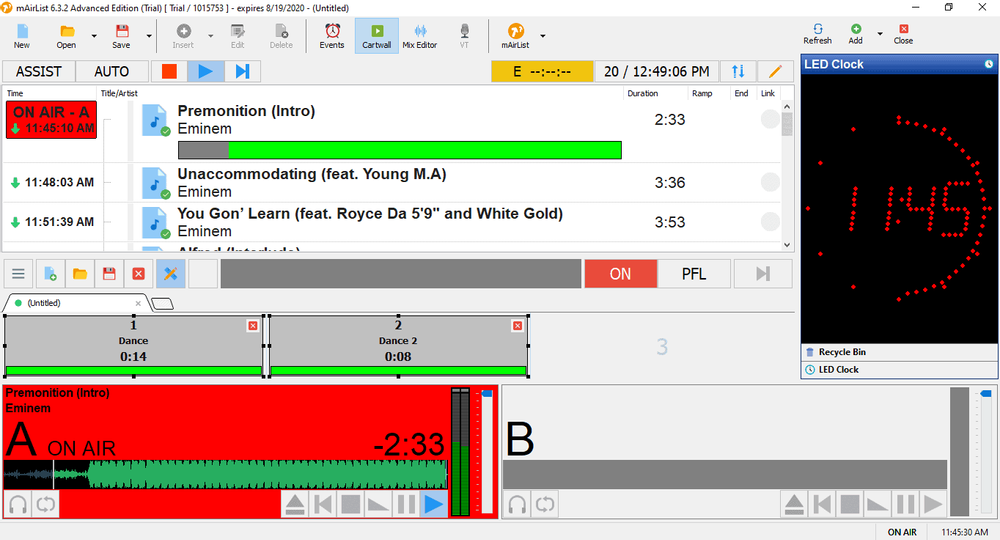Learn how to set up mAirList with your Icecast or SHOUTcast broadcasting server.
Software information
Platform: Windows only
License: Commercial (from $375)
Server type: SHOUTcast & Icecast
Download: https://www.playitsoftware.com/Products/Live
About mAirList
mAirList is an advanced radio automation software. It has all the relevant features including cartwalls, events scheduler, recorder, voice-tracking, and more. In this tutorial, you will learn how to set up the built-in encoder.
What we love about mAirList
In addition to the wide array of advanced features, we liked that it is highly customizable. Its other pros, include:
- Simple to use voice-tracking.
- Intuitive interface.
- Has a built-in database (mAirListDB).
- It supports other third-party databases.
How to setup mAirList with your broadcasting server
1. How to install mAirList
- Download and open the .exe file to run the setup wizard.
- After the installation, you'll see an error window. It is normal. You'll need to activate the trial license.
- Select \Activate Trial License.**
You will see that the license has been installed successfully. Close this window, and relaunch mAirList.
2. Encoder setup
Next, we need to set up the encoder:
- Select mAirList> Control Panel.
- Next, select Encoder > Add..
For radios hosted on Cloudradio, you'll find your server or connection details on the radio dashboard.
If you don't have a radio hosting service, you can easily create Shoutcast or Icecast servers on our radio console.
Entering your server details
You have the option to stream to your Icecast, Shoutcast 2, and Shoutcast 1 server.
Icecast - Example
Host name or IP: e.g. 10135.cloudrad.io
Port: e.g. 9020
User: e.g. dj_user
Password: e.g. n3t8zdw0ka
Mount point: /live
Here is the mAirList Shoutcast set up:
Shoutcast 2
Server Type: SHOUTcast v2
Server Address: e.g. 10048.cloudrad.io
Server Port: e.g. 8000
Username: (blank)
Password: e.g. n3t8zdw0ka
SID: e.g. 1
- Click Apply > OK to start streaming.
You should see that mAirList is attempting to establish a connection:
You can also specify how the encoder connects to the broadcasting server:
In the encoder tab:
- Select Options.
- Then, set your options and click OK.
3. Playing Music
We need to add tracks into the Playlist:
- Select Insert > File(s).
To start playing music in automation mode:
- Select AUTO > Play button.
If you have any questions, head over to the mAirList Support Page.
Need an alternative to mAirList? Explore over 20 radio automation, DJ, and encoder programs on our broadcast software guide.