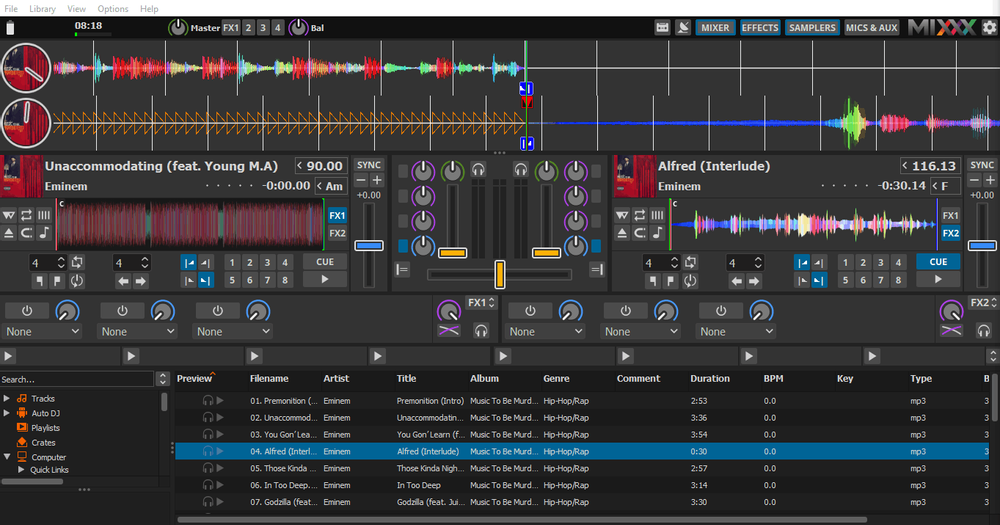In this Mixxx tutorial, find out how to use it to broadcast to your Icecast, or Shoutcast server.
Many broadcasters use this free and advanced Dj program to create shows and automate radio broadcasting.
Software information
Platform: Windows, Mac OS & Linux
License: Free
Server type: SHOUTcast & Icecast
Download Page: https://www.mixxx.org/download/#stable
About Mixxx DJ Software
At its core, Mixxx is a powerful DJing tool available across the major platforms. If you're having a hard time finding a radio automation software for macOS, Mixxx is an excellent alternative.
Mixxx is open-source, and its features are comparable to paid Dj solutions. It also supports a wide array of MIDI and HID controllers.
What we love about Mixxx
It provides a fun way for radio broadcasters to host live shows. They can play music tracks, capture sound from mics, and more. Some of its standout features include:
- Auto DJ
- DJ controller support
- Sound effects
- Beat sync
- Four mixing decks
- Support for a wide range of audio and video formats
- Built-in encoder
- Crossfade control
- Equalization
- Recording and live broadcasting
- Four Mic and Aux inputs
How to setup Mixxx with your broadcasting server
1. How to install Mixxx
In macOS:
- Open the Mixxx.DMG file by double-clicking.
- Drag and drop Mixxx into your Applications folder.
You can download Mixxx from the App Store.
In Windows:
- Open the downloaded .exe file to run the installer.
If you're stuck when installing the program, you can find additional help here.
2. Install LAME library for MP3 support Mixxx
Are you looking for a way to add the MP3 lame encoder for Mixxx? You'll need to configure the LAME library.
In Windows:
- Download the Lame binaries file from Rarewares.org.
- The present version is the libmp3lame 3.99.5. Select the download link that corresponds to your platform (x86 or x64).
- The LAME library is a Zip file that you have to extract.
- Copy the libmp3lame.dll to the Mixxx folder (e.g. C:\ > Program Files > Mixxx)
For macOS:
- Download the Lame 3.98.4 universal x86_64 zip (Download link).
- Unpack the archive and install it.
There are additional methods for installing MP3 support. Find comprehensive installation instructions here.
3. Setting Up Internet Radio
On the main menu on Mixxx, click Options > Preferences > Live Broadcasting
For radios hosted on Cloudradio, you'll find your server or connection details on the radio dashboard.
If you don't have a radio hosting service, you can easily create Shoutcast or Icecast servers on our radio console.
Entering your server details
Mixxx allows you to stream to your Icecast and Shoutcast 1 server. They have not added support for the Shoutcast 2 streaming protocol - however, they state that you can still use the Shoutcast 1 protocol only that you must provide a stream name.
If you broadcast on CloudRadio, we offer support for the Shoutcast and Icecast protocols making it easy to use to broadcast on our radio servers.
Here is how to set up with Icecast.
Icecast - Example
Server Type: Icecast
Server Address: e.g. 10048.cloudrad.io
Server Port: e.g. 8000
Username: e.g. dj_user
Password: e.g. n3t8zdw0ka
Mount: /live
Shoutcast 2- Mixxx encoder setup
*Set the server type as SHOUTcast 1
Host: e.g. 11023.cloudrad.io
Port: e.g. 9112
Login:
Password: e.g. n3t8zdw0ka
Mount: none
Note that this has been tested to work with Mixxx Version 2.3 beta. We can't guarantee that it will work with later or earlier versions.
Stream name: Must be provided to work with SHOUTcast 2. If not, the stream will be rejected.
Encoder settings:
- We recommend a bitrate of 96 kbps or more for MP3 streaming. Most MP3 streams broadcast at 128 kbps, regarded as CD-sound quality.
- MP3 encoding works if you installed the LAME library.
- Leave the metadata format as it is unless you want to customize what listeners see as the music tracks play on your radio player.
- Click Apply and OK to Finish
For a successful connection, you will see the status as connected.
4. Broadcasting radio on Mixxx - What is possible
Talking over the music is possible since you get four microphone inputs. You can also connect your broadcasting desk using the Aux inputs. Recording your shows can be achieved.
Learn more about the software by consulting the manual or review video tutorials on YouTube.
Need an alternative to Mixxx? Explore over 20 radio automation, DJ, and encoder programs on our broadcast software guide.