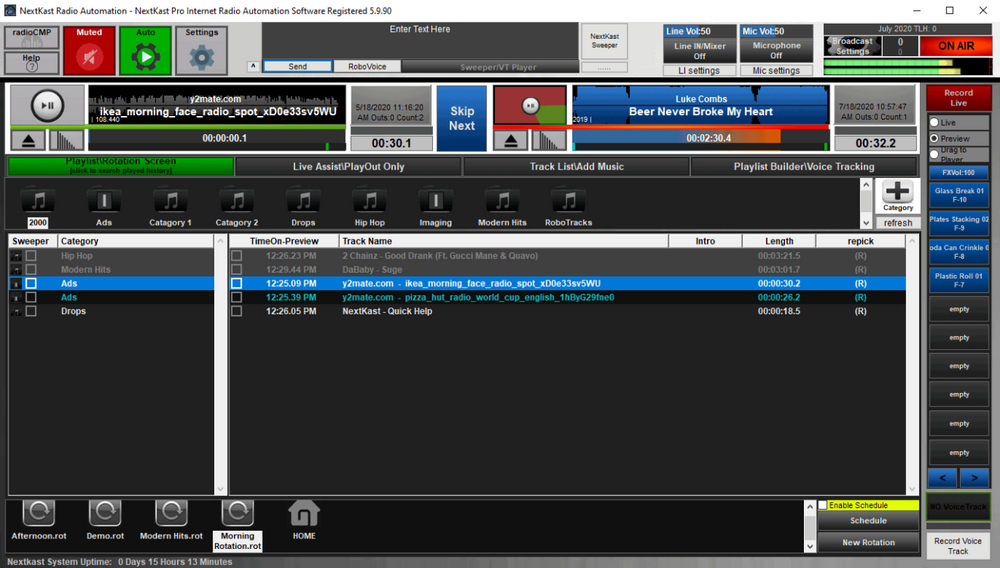Learn how to download and install NextKast on your computer. Find out how to use the built-in encoder to stream to your broadcasting server.
Software information
Platform: Windows only
License: Trial and Commercial
Server type: SHOUTcast 2, SHOUTcast 1, Icecast
Download Page: https://www.nextkast.com/
About NextKast
Launched in 2011, NextKast was developed by Winston Potgieter, an internet radio broadcaster, to address problems that internet broadcasters face. The software is designed to help you to automate internet broadcasting without the steep learning curve.
What We Love About NextKast
Nextkast gives you professional results using notable features such as:
- Free trial for 14 days;
- Internal sub-directories (no database required);
- Can run Am/FM stations;
- Music Scheduler;
- Lifetime free updates;
- Powerful voice tracking system;
- Live mic input and line Input (for Skype);
- Adjustable crossfade times;
- Automatically generated playlists with rotations;
- 12 built-in encoders.
How to setup NextKast with your broadcasting server
1. Download and install NextKast
Download the trial version valid for 14 days.
After the download:
- Open the downloaded .exe file to run the setup wizard
- Launch NextKast
2. NextKast encoder setup
- From the main toolbar, click Broadcast Settings.
- Find your server configuration details.
For radios hosted on Cloudradio, you'll find your server or connection details on the radio dashboard.
If you don't have a radio hosting service, you can easily create Shoutcast or Icecast servers on our radio console.
Entering your server details
NextKast offers a robust encoder. You can set up 12 different encoders. Here are the setup instructions using Icecast and Shoutcast 2:
Icecast - Example
Type: Icecast Version 2
Server Path: e.g. 11023.cloudrad.io
Mount Point: e.g. /live
Port Number: e.g. 9112
IC USER: dj_user
IC Password: e.g. xwem0u7ps
Shoutcast 2
Type: Shoutcast Version 2
Server Path: e.g.\11023.cloudrad.io**
Port Number: e.g. 9112
SID: 1
Admin: admin
Admin password: (blank)
Source Password: e.g. c2qlqbb522
3. Audio and format bitrate settings
- Enter your station Name, URL (website), Genre, and Description
- Tick Auto-reconnect (establishes the connection automatically)
- Recommended bitrates: 128 kbps (CD-quality) MP3 or 64 kbps AAC+
- Click Save
4. Playing music and creating rotations
NextKast makes it easy to run your station unattended by creating rotations. Rotations are made up of categories. NextKast essentially picks one song from each category and plays it as part of a continuous playlist.
Creating categories is quite straightforward. Just follow the steps from 1 to 9.
- Name your category appropriately.
- Add songs to your category (Step 4 and 5).
- Before step 6, you can create several categories.
- Give your rotation a new name before saving it in step 9.
- You'll find it on the bottom toolbar.
- Just double click the new rotation you have created to load it.
- Ensure that the AUTO function is selected. Click play on the left player (Player 1).
Learn more about NextKast's capabilities at the software's help section.
Need an alternative to NextKast? Explore over 20 radio automation, DJ, and encoder programs on our broadcast software guide.