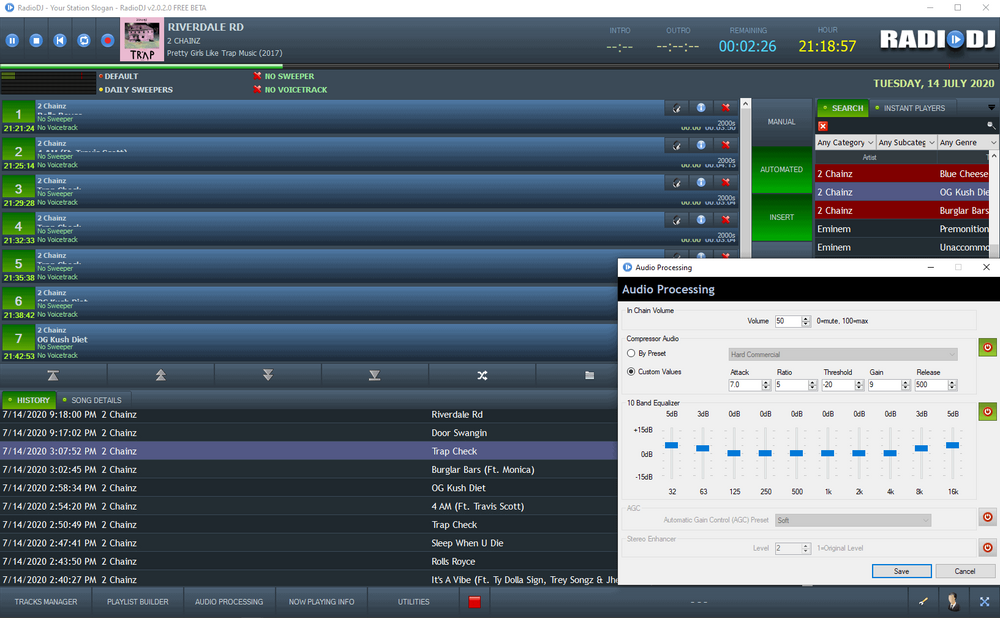Learn how to set up RadioDJ with your streaming server. This version is free to use with Voicemeter & BUTT as an encoder.
Software information
Platform: Windows only
License: Free
Server type: (Needs an external encoder with versions 2.0.0.0+)
Download page: http://www.radiodj.ro/download
About RadioDJ
RadioDJ is a free radio automation program. In 2013, the software emerged first among other broadcasting programs in a contest run by Broadcasting World.
With RadioDJ version v 1.8.2, it was possible to use the Altacast plugin. You can still download the older version from RadioDJ's download page. However, if you want to use the most up-to-date versions, you should consider using a standalone encoder that can capture sound from your sound card.
There have been a couple of beta versions of RadioDJ released after RadioDJ v2.0.06. It went into production in 2018 and has been downloaded over 100,000 times.
For this review, we'll be testing the latest beta version released in January 2020.
What We Love About RadioDJ
With RadioDJ, you get all the features of a commercial broadcasting software for free. We liked:
- Multilingual support
- Voice tracking
- Silence detection
- Event Scheduler
- Audio Processor
- Shoutcast & HTTP stream relaying for metadata
- Creating, saving, or loading. m3u playlists
Learn how to set up RadioDJ, Voicemeeter, and streaming with BUTT. You'll learn how to configure BUTT to capture stream title & artist details directly from RadioDJ.
How to setup RadioDJ with your broadcasting server
1. Install RadioDJ
- Download the RadioDJ installer.
- Run the installation wizard.
- You'll use the database setup utility to install a new database that stores your settings and other user details.
Now, if you don't have a database such as MySQL or MariaDB, you will receive an alert that your database is offline.
2.Download and install MySQL or Maria DB
RadioDJ requires a database to store information about the playlists, music tracks, events, and more. You can either use MySQL or Maria DB for this purpose.
We will be using Maria DB.
- Download Maria DB here.
- Open the downloaded file to run the setup wizard.
- For the User settings, choose a password you can remember or note it down
- In the Database settings, ensure you check Install as service.
- Proceed with the rest of the installation.
- Click Finish to exit the setup wizard.
- Input your root password in the MSQL Password field.
- Click VALIDATE DETAILS.
- You'll get an ERROR, though this is normal. Just check to see that the MySQL server is online as shown below:
Since radiodj2020 does not exist, we need to install it:
- Click INSTALL DATABASE.
- And OK to exit.
4. Adding music tracks
To start using RadioDJ, you need to import music:
- Click TRACKS MANAGER
- Select Import Folder
- Click the folder icon.
- Choose your music folder and click OK > Import Directory.
- You should see your music files in the Search tab on your right.
- Click any music track to load it to the playlist on your left.
- Enable AUTODJ and click the Play button.
5. Streaming with Voicemeter & BUTT
Next, we are going to install Voicemeter Banana. It's an advanced audio mixer application that allows you to create virtual inputs and outputs.
- Download Voicemeter Banana on this page.
- Launch the installer and follow the on-screen instructions.
- After restarting your computer, launch RadioDJ.
- Select the settings icon > Options > Soundcards > Main 1
- Voicemeeter provides you with two virtual inputs.
- In this example, I'm using the Voicemeeter Aux Input.
6. Launch Voicemeeter & Configure your Inputs and Outputs
- Once you launch Voicemeeter, you'll see all your available hardware inputs.
- You may use your hardware inputs for line-in, USB microphones, mixers, other virtual inputs, and more.
- The Hardware Out section allows you to configure your playback devices.
- For instance, you can use A1 to set up your monitoring speakers.
7. Configure BUTT's Audio Device
- Launch BUTT (Broadcasting Using This Tool)
- Select the Audio Tab.
- Choose the Audio Device. (You'll see two Voicemeeter Outputs).
- Select the output to match your RadioDJ Input.
- For instance, in this case, I've selected Voicemeeter Aux Output. You can clearly see that the VU Meter has started peaking. Alternate between the two outputs to see what is working.
Next, configure your stream server settings on the Main Tab. (If you need more help with this, check out our BUTT tutorial).
8. Configure your stream title settings
BUTT can update the song name from your RadioDJ Now Playing file.
- In RadioDJ, select Now Playing Info > File.
- Select Enable > Save.
- In BUTT, select Stream and select the file that contains your Now Playing Text.
- For instance, the file directory may be C:/RadioDJv2/NowPlaying.txt.
- Select Activate on BUTT and start streaming.
Need an alternative to RadioDJ? Explore over 20 radio automation, DJ, and encoder programs on our broadcast software guide.