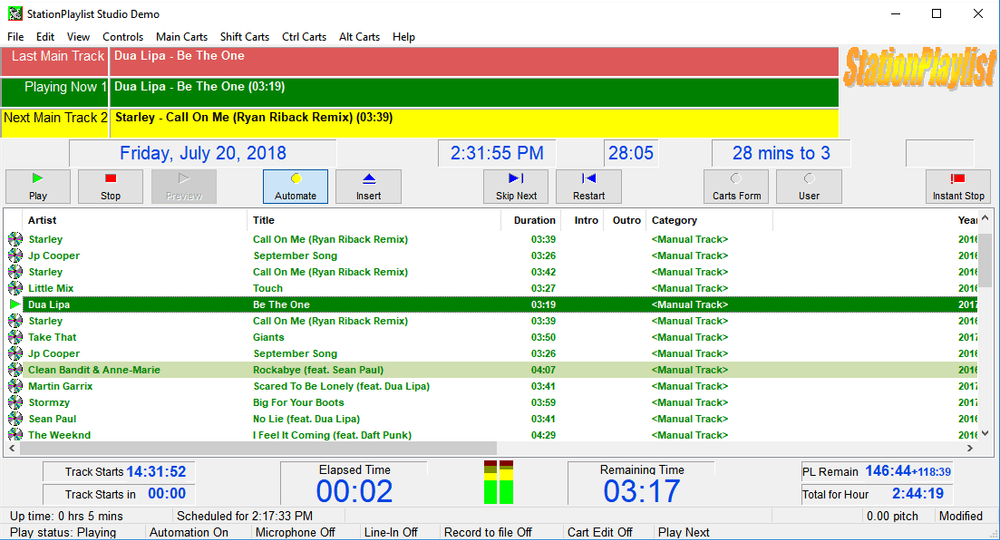Learn how to set up your broadcasting server with Station Playlist. All the instructions included and licensing information.
Software information
Platform: Windows only
License: Commercial (from $135)
Server type: SHOUTcast 2, SHOUTcast 1, Icecast
Download Page: https://stationplaylist.com/download.html
About Station Playlist Studio
Station Playlist Studio is a radio automation software. It comes with all the features needed to broadcast online radio. You can run your station unattended with the Automation function or even use the software for live assist & playing tracks during live shows.
You'll need to create playlists files and rotations. For spot scheduling, SP provides the Station Playlist Creator. Alternatively, you may use other specialized third-party music schedulers.
What we love about Station Playlist
It's no secret that SP has many raving fans and long-term users. They enjoy all the standard features found in radio automation programs, including:
- An intelligent crossfading system
- Voice tracking
- Cueing
- Event Scheduler
- Automated time and temperature announcements
- Line input and Microphone input
- Stream listeners statistics
- Password protection
- A fail-safe system that prevents songs from repeating
- And more
As you test out SP-Studio, also check out the scheduling features that Station Playlist Creator provides.
Here are steps on how to stream with Station Playlist Studio:
How to setup Station Playlist Studio with your broadcasting server
1. How to install Station Playlist Studio
After the download:
- Open the StudioDemo .exe file to run the Initial Setup Wizard
- Configure the program for use
- On the "Stream Encoding" winder, select "Yes" at "Enable the stream encoder within Studio?"
- Click Next to proceed with the configuration
The stream encoder will appear after the Initial Setup Wizard.
2. Encoder setup
In the SPL Encoder window:
- Click Add Encoder
- Right-click on the new encoder > Configure
For radios hosted on Cloudradio, you'll find your server or connection details on the radio dashboard.
If you don't have a radio hosting service, you can easily create Shoutcast or Icecast servers on our radio console.
Entering your server details
With the SPL Encoder, you can stream to your Shoutcast 2, Shoutcast 1, and Icecast streaming servers. The procedure for configuring the encoder doesn't differ much.
Here are the instructions using Icecast or Steamcast:
Icecast - Example
Encoder Type: MP3
Server Type: Icecast2
Server IP: e.g. 10048.cloudrad.io
Server Port: e.g. 8000
Encoder Username: none
Encoder Password: e.g. n3t8zdw0ka
Mountpoint: /live
Shoutcast 2 - Special Instructions
Encoder Type: MP3 Server Type: SHOUTcast Server IP: e.g. 10048.cloudrad.io Server Port: e.g. 8000 Encoder Username: none Encoder Password*: e.g. n3t8zdw0ka:#1 Mountpoint: none
*For SHOUTcast 2 the format is Password:#id where "id" is the SID provided
3. Start Broadcasting & Playing Music
- To broadcast: Right-click the encoder > Connect
Build a playlist by dragging and dropping music from the explorer.
For automation: on the main menu, click Controls > Automate.
Click Play to start
Troubleshooting
If you don't see the SPL Encoder window, go to View > Options > Output > Mixer. Deselect SPL Encoder, click Close. Repeat the same steps, but select SPL Encoder, click Close. The window will appear.
Learn how to use the program by clicking Help (main menu) > Studio Help.
You can also visit their Yahoo Groups or contact their support.
Need an alternative to Station Playlist Studio? Explore over 20 radio automation, DJ, and encoder programs on our broadcast software guide.