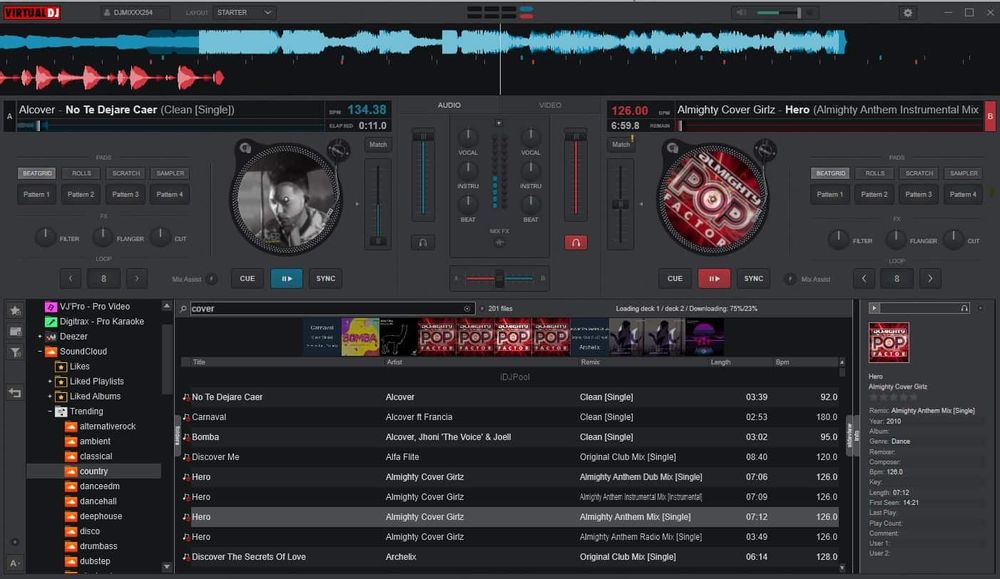Learn how to setup your broadcasting server with Virtual DJ 8. All the instructions included and licensing information.
Software information
Platform: Windows & macOS
License: Free and Commercial (from $49)
Server type: SHOUTcast 2, SHOUTcast 1, Icecast
Download Page: http://www.virtualdj.com/download/index.html
About Virtual DJ 8 (Version 2021)
It’s the most downloaded djing software in the world. Professional Djs and millions of bedroom Djs use Virtual Dj to mix tracks from their laptops and computers. The software boasts of over 121 million users.
What we love about Virtual DJ
Broadcasters can also use Virtual Dj as a broadcast radio software. There are many features to take advantage of including:
- Sync
- Automix
- Crossfading
- Library management
- Karaoke
- Video mixing
Virtual Dj also gives users access to online catalogs containing millions of songs, videos, and karaoke tracks.
How to setup Virtual DJ 8 with your broadcasting server
1. How to install Virtual DJ
On Windows:
- Open the downloaded .exe file to run the setup wizard
- Launch the program
On Mac:
- Open the downloaded file and double-click on the installation file to run the software installer
- Run Virtual Dj from your applications folder
The first look:
2. Encoder setup
- Open the settings tab on Virtual Dj
- On the setting’s side panel, click Broadcast > Radio Server.
- Copy the connection details from your hosting provider to Virtual Dj
For radios hosted on Cloudradio, you'll find your server or connection details on the radio dashboard.
If you don't have a radio hosting service, you can easily create Shoutcast or Icecast servers on our radio console.
Entering your server details
On Virtual DJ 8, you can stream to your Icecast, Shoutcast 1 or Shoutcast 2 broadcast streaming server. Just enter your configuration details as follows:
Icecast
Protocol: Icecast
Server URL: e.g. 10135.cloudrad.io
Mount Address: /live
Server Port: e.g. 9020
Login: e.g. dj_user
Password: e.g. n3t8zdw0ka
Session Name: e.g. Demo Radio
Session Genre: e.g. Pop
Audio Streaming Settings
We recommend keeping the encoding quality at 128 kbps (It’s CD-quality) MP3.
After connecting, check your console dashboard to see if you're connected.
3. How to broadcast on Virtual Dj 8 - Playing music
- Load music in the decks and click Play
- You can also add music from cloud sources such as SoundCloud.
Pro Tip: How to use the Automix feature:
- Create a playlist from the right-hand navigation panel
- Load tracks into the playlist
- Right-click on playlist folder > Load in AUTOMIX
Note that:
You will be restricted when broadcasting in the free version. But there is a workaround this issue. Consider using a standalone encoder like RocketBroadcaster, BUTT, AltaCast, etc. Or, upgrade to the PRO version to enjoy their stream encoder.
To learn more about Virtual DJ, visit the user manual.
Need an alternative to Virtual DJ 8? Explore over 20 radio automation, DJ, and encoder programs on our broadcast software guide.